LinkedIn Ads Rolls Out New JavaScript Event Based Conversion Tracking
Last Updated: July 13, 2021
Helping B2B Technology Companies Increase Their Lead Volume.
Serving: IT, MSP, Cybersecurity, Software Dev, SaaS, ISV, VARs & More.
I was poking around in a couple of LinkedIn Ad accounts today, while working on some campaigns and got a notification that there was a change to conversion tracking behaviors. I popped on over to the conversion tracking and noticed that there was a new option to enable event based conversion tracking via a JavaScript function instead of using an image pixel.
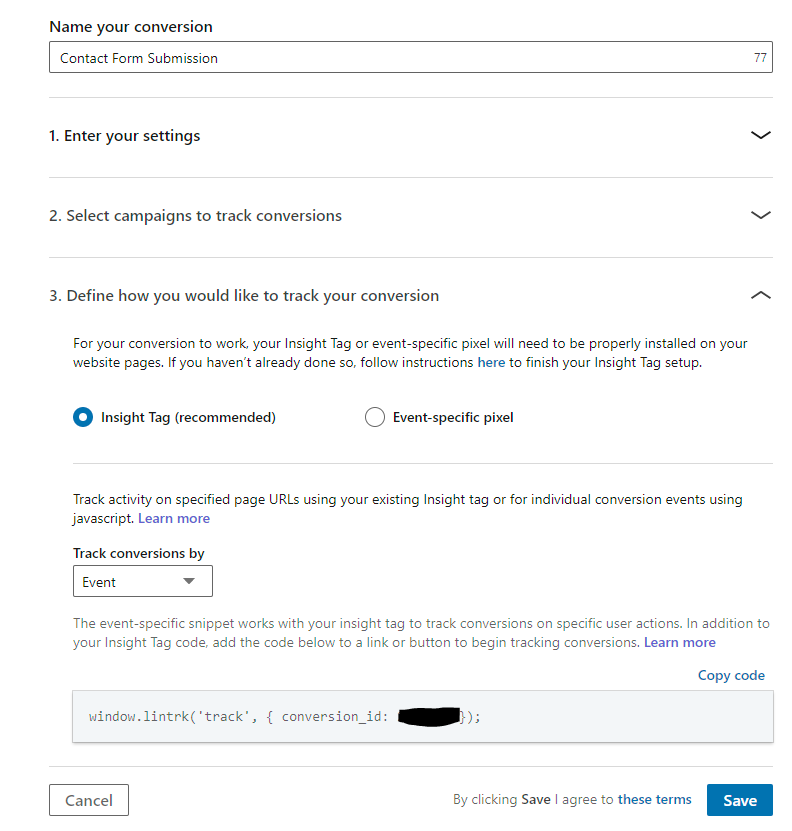
I had noticed some suspicious lack of conversion reporting on my full page scan event after firing up some new campaigns and I was wondering if my insight tag had been infested by spammers, or if I was under attack by malicious clicks from competitors in a remarketing campaign, so I was quite relived to see that a conversion tracking change had been made. When I clicked on the learn more button in the image above I was taken to this support article that mentions there has been a change that only allows 3rd party cookies to be set on the event pixel. First party tracking requires the new insight tag based JavaScript events for conversion tracking. Since advertising campaigns on LinkedIn should leverage first party cookies, that effectively means a complete loss in conversion tracking reporting for LinkedIn campaigns until the switch is made.
A quote from the article reads:
We recommend creating Insight Tag conversions to avoid a loss in reported conversions. Insight Tag conversions, such as page load tracking or event tracking, enable both first- and third-party cookies. Event-specific image pixel conversions only enable third-party cookies.
https://www.linkedin.com/help/lms/answer/a425606?accountId=506326073
I went ahead and updated all the conversion tracking to leverage the new JavaScript event based conversion tracking on LinkedIn Ads for the Tortoise and Hare Software account, but noticed that I was unable to make the change for some of the client accounts I manage.
I hopped on a support chat and spoke to a LinkedIn Ads support agent who was able to give me the following information.
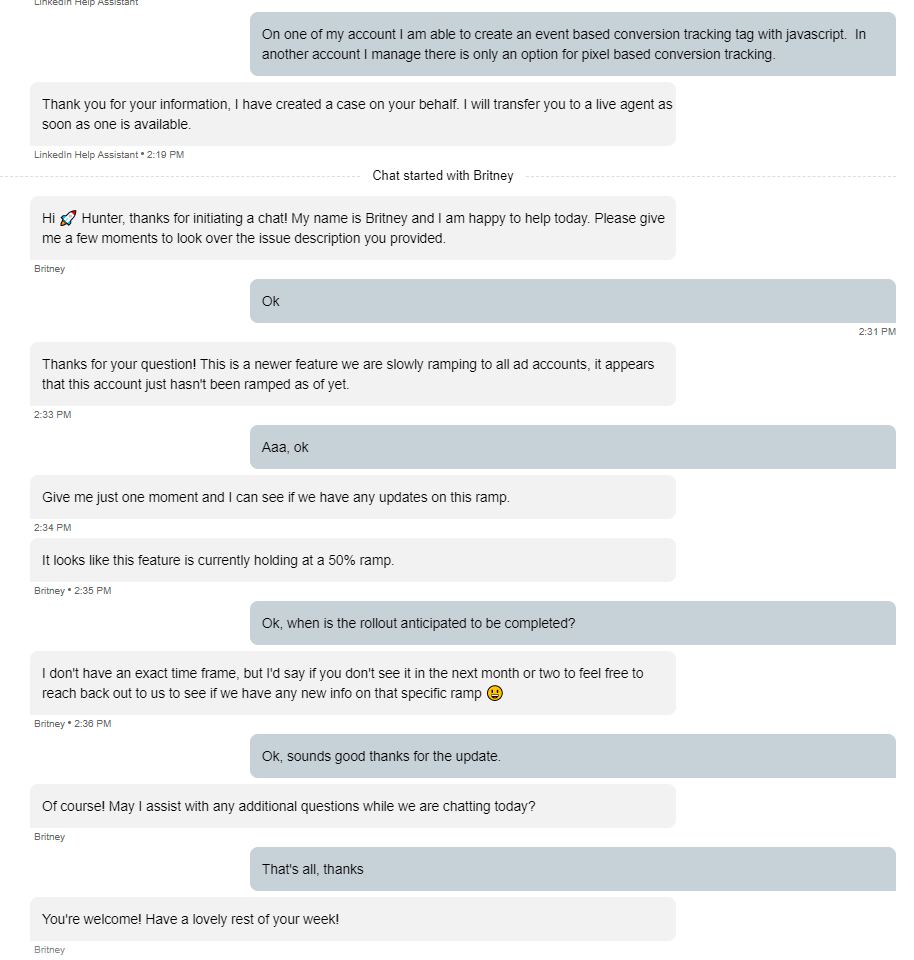
It turns out this is a new feature that is going to be rolling out over the coming months. Hopefully this won’t mean a loss in conversion reporting for those advertisers until the new new feature is rolled out on their accounts. For those that do have the feature available, make sure to update your account ASAP to avoid missing out on valuable conversion data.
Need help setting up conversion tracking in LinkedIn Ads? Reach out.
Share This Article
Hunter Nelson
11 responses to “LinkedIn Ads Rolls Out New JavaScript Event Based Conversion Tracking”
-
Arjan
Hey Hunter,
Do you know how to use this new event tracking method with Google Tag Manager?
-
Hunter Nelson
Hey Arjan,
Yep, just use a custom HTML tag and put the script into the custom HTML tag. Then fire the script on the appropriate trigger, for instance form submit.
-
Alec
Hi Hunter,
Following up on this question. Is any particular additional configuration necessary in GTM? Such as Tag Sequencing like needing the overall Insight Tag to fire before the event pixel fires? Or any other additional bits of configuration you’re aware of being required?
Thanks in advance!
Alec-
Hunter Nelson
I can’t answer this without seeing more specifics and details of your setup, but I haven’t seen the need to add additional configuration for my setup. I haven’t had to do any tag sequencing because the conversion events are firing after page load on a user action for my setup, which should be the case for most conversions. The base insight tag should be firing on page load so the conversion event would happen after that. If you feel more comfortable adding tag sequencing, I don’t see how it would hurt. Test test test!
-
-
-
-
-
-
Hunter Nelson
Hey Marc,
No, you will need to fire the conversion code when the button click event is fired. You can do this via JavaScript.
-
-
Hunter Nelson
Yes it should work in the onload event, however if you want to fire a conversion on page load you’re better off using a page view event and bypassing custom event firing altogether.
-
-
-
-
Felipe
How do I set the trigger on GTM since it is a form popup that directs the person to whatsapp?
-
Hunter Nelson
You can use the native form submit trigger in Google Tag Manager or you can attach to a button click event for that button. Sometimes there isn’t a form tag as everything is handled via Javascript, so a button click event isn’t perfect, but it’s the best bang for the buck.
-
Recent Blog Posts
Aesopians E8 – How SaaS Companies Are Maintaining Brand Integrity and Operationalizing Growth with HubSpot Ft. Mohamed Hamad Of Third Wunder Agency
SaaS companies move fast—but if your branding and systems can’t keep up, growth can actually become a liability. In this episode of the Aesopians Podcast, host Hunter Nelson is joined…
The Ultimate Guide To ChatGPT SEO
Most SEO professionals are racing to understand how AI tools are reshaping visibility. But the biggest shift isn’t coming from Google—it’s coming from ChatGPT. As organic search volumes and conversions…
MSP Google Ads Costs and Pricing
You’ve heard Google Ads can generate leads quickly, but you’re not sure how much to budget, what kind of results to expect, or whether it’s really worth the spend. Many…
Aesopians E7 – Joining The Feel Good MSP Sales Training Program Ft. Brian Gillette
In this episode of the Aesopians Podcast, we sit down with Brian Gillette, founder of Feel-Good MSP and creator of the “Feel-Good Close.” If you’re an MSP leader who’s tired…
MSP Advertising Strategy: 3 Fundamental Approaches to Drive Real Growth
Is your MSP making effective use of your advertising budget, or are you weighed down too much by bottom of funnel advertising tactics that leave you in a perpetual cycle…
How We Save Thousands With Negative Keywords For MSP Google Ad Campaigns
Google Ads is one of the most powerful inbound lead generation channels available to managed service providers. There are few better moments to introduce your brand than when someone is…
Aesopians E5: From Tech To Rep: Year 1 In MSP Sales Ft. Ashton Fortuna
Most MSPs hesitate to move technicians into sales—worried they’ll lack the polish, confidence, or killer instinct to close deals. Sales is a different game. Techs solve problems with systems; sales…
SEO Not Working: Here’s Why
Lately I’ve been getting on more and more calls lately with people saying something along the lines of “we’ve been doing SEO or inbound for 6 months, 12 months, or…
Why SEO Investments Help Your MSP Weather a Recession and Keep the Door Open for New Opportunities
What happens to your pipeline when the phones go quiet, inboxes stay cold, and paid ads stop converting? That’s not a hypothetical. It’s what happens in a recession. Budgets freeze.…
MSP Marketing – How to Build a Strategy That Works
Let’s be honest—most MSP marketing doesn’t work.Not because the tactics are bad, but because they’re unaligned. What looks like a marketing problem is often a strategy problem in disguise. Most…
The 10 Best MSP SEO Agencies To Help You Grow Organic Traffic
If you’re searching for SEO agencies for MSPs, the list of generalists can feel endless—and underwhelming. Most SEO providers don’t understand the managed services space, much less the buyer behavior,…
Why Your MSP’s Online Marketing Efforts Are Failing
If you’re leading an MSP and investing in online marketing, you’re probably feeling a growing sense of frustration. You’ve put money into websites, content, ads—even hired an agency or two…
What Makes a Great MSP Website? 5 Examples You Should Follow
Your MSP website is more than just an online brochure—it’s a powerful tool for attracting and converting potential clients. But what makes a website truly effective in the competitive managed…
Case Study: Cold Start To 2-5 Leads Per Month Via Local SEO For MSP In Canada
Client Background A Managed IT Services Provider (MSP) in British Columbia, Canada engaged us to establish a professional online presence and generate a steady flow of inbound leads. Before working…
Aesopians Episode 4: Leading with Cybersecurity To Spark MSP Sales Conversations – Featuring Michael Bakaic Of Iceberg Cyber
In this episode of the Aesopians Podcast, Hunter Nelson sits down with Michael Bakaic from Iceberg Cyber to discuss how MSPs can use cybersecurity as a conversation starter to attract…
WordPress Out OF Memory Exceptions
Recently I’ve been dabbling in programmatic SEO. I got an idea of rolling out a landing page to attract search engine traffic from every major city in the United States…
Aesopians Episode 3 – Cold Email Marketing For MSPs Featuring Jeffrey Newton Of Cyft.AI
In this episode of The Aesopians Podcast, Hunter Nelson sits down with Jeffrey Newton, Co-founder of Cyft and former MSP sales and marketing leader, to discuss the realities of running…
Case Study: Sourcing 30+ Email Opt-Ins Per Month For Cybersecurity SaaS Startup Via Google Ads
In this case study we’ll share how we helped a Cybersecurity SaaS startup source roughly 30 email opt-ins per month via Google Ads to help fuel their email marketing efforts…
Aesopian’s Episode 2 – Streamlining SEO Content Production Featuring Raj Khera Of Make Media
In this episode of the “Aesopians” podcast, we’re joined by Raj Khera, a serial entrepreneur and the founder of Make Media, to discuss how small businesses can transform their approach…
Aesopians Episode 1 – Azure Cloud For MSPs
In the debut episode of Aesopian’s Podcast, host Hunter Nelson sits down with Matt Hache, an infrastructure consultant at PAX8 and founder of Neon Cobra, to explore how Managed Service…
Related Blog Posts
MSP Google Ads Costs and Pricing
You’ve heard Google Ads can generate leads quickly, but you’re not sure how much to budget, what kind of results to expect, or whether it’s really worth the spend. Many…
MSP Advertising Strategy: 3 Fundamental Approaches to Drive Real Growth
Is your MSP making effective use of your advertising budget, or are you weighed down too much by bottom of funnel advertising tactics that leave you in a perpetual cycle…
Case Study: Sourcing 30+ Email Opt-Ins Per Month For Cybersecurity SaaS Startup Via Google Ads
In this case study we’ll share how we helped a Cybersecurity SaaS startup source roughly 30 email opt-ins per month via Google Ads to help fuel their email marketing efforts…
Case Study: TNHS Generates 30 Leads In 6 Months For DC Metro MSP
In July of 2024 a Washington D.C. metro based MSP reached out to Tortoise and Hare Software for help with some of their advertising campaigns. This MSP was working with…
What MSPs Should Know About Retargeting: Turning Window Shoppers into Revenue
As a managed IT service provider (MSP) looking to scale your revenue and eventually sell your business at a premium, you need a robust marketing strategy. One often overlooked but…
GovTech SaaS Paid Search Advertising Case Study
In today’s post, I would like to take a moment to break down some of the results we were able to generate for a GovTech SaaS via paid search advertising.…
Effective Keywords For Your MSP To Bid On
Managed Service Providers (MSPs) understand the value of Google Ads in attracting potential clients actively seeking their services. However, the path to success in this competitive advertising landscape involves not…
Is LinkedIn Ads A Fit For Your MSP?
When considering options for marketing your MSP, no doubt you’ve considered using LinkedIn Ads to generate more leads and sales opportunities. LinkedIn is after all, probably the largest collection of…
Multi Arm Bandits And PPC Machine Learning
In today’s post, we’re going to be talking about a common PPC machine learning algorithm of which some variant is leveraged in part by many pay per click platforms called…
Best Practices For Responsive Search Ads
If you’ve been running paid search campaigns on Google Ads lately you’ve almost certainly noticed that responsive search ads are now the standard. Google is leaning heavily into automation and…
How To Set A Budget For Paid Search
In this post, we’re going to break down how to set a budget for paid search to run lead generation campaigns for your B2B tech org. Let’s assume for the…
How Do I Advertise My MSP? A Short Guide
Marketing is one thing but advertising is another. You may have your logo and branding in order, a polished website, pamphlets, brochures, t-shirts, stickers, and other swag, but at a…
The Ultimate Guide To Paid Search On Google Ads For Managed Service Providers
Generating leads for your MSP can be a challenge. You spend so much time managing employees, making sure customer support tickets are answered, procuring hardware, and defending against cyber threats,…
The 5 Second Test For PPC Landing Pages
I’ve been having a lot of conversations recently about optimizing websites for lead generation and explaining a concept called the 5 second test. The 5 second test is a design…
The PRESTO Landing Page Copywriting Framework
Creating a landing page that converts can be a challenge. There’s a lot that goes into it, but one of the most important aspects of that is the copywriting. It…
How Much Can I Spend On Google Ads?
One of the first questions I get when talking about google ads is how much is a click? It’s a fair question, but asking it is the wrong way to…
10 Reasons Why Your MSP Needs Google Ads
As a managed service provider, you offer a great service to your clients that helps them run their business more effectively, securely, and frees up their time. The problem is,…
Google Ads Case Study – Adding 1.5 Million Revenue In 1 Year For A SaaS
In this post we’re going to walk through an eCommerce SaaS google ads case study. We’ll walk you through how we took one lucky eCommerce software as a service (SaaS)…
5+ Essential Google Ads Campaigns For Your Ad Account
Advertising your business on Google Ads is a fantastic way to drive traffic to your website and generate leads for your company. Many companies don’t know where to start when…
Bid on Branded Keywords
Why are we spending money on branded keyword searches if we’re already ranking at the top of the page? This is a good question that clients often ask when getting…
Top Blog Content
The Ultimate Guide to Hiring an MSP Marketing Agency
Are you one of the many MSPs struggling to attract new clients consistently? According to research conducted by MSP Dojo, a leading MSP sales consulting firm, approximately 85% of MSPs…
The Ultimate Guide To MSP Website Optimization
A well-optimized website is essential for Managed Service Providers (MSPs) looking to scale their business, attract more leads, and achieve a lucrative exit. A lot of MSPs check a few…
The Ultimate Guide To Paid Search On Google Ads For Managed Service Providers
Generating leads for your MSP can be a challenge. You spend so much time managing employees, making sure customer support tickets are answered, procuring hardware, and defending against cyber threats,…
The Ultimate Guide To MSP SEO
Search Engine Optimization (SEO) is one of the most important ways to attract new business for mid-market managed service providers (MSP). If you look at MSPs that have achieved any…
The Ultimate Guide To Setting A Marketing Budget For IT Companies
Many IT companies get their start as a one-man operation and rely almost exclusively on word of mouth, referrals, and other organic offline means to get past their initial growth…
Featured Review of Tortoise and Hare

Tortoise and Hare has been a key partner in our MSP's growth. Over the year's we've worked together they've helped our MSP dramatically increase our website traffic, and build a steady stream of leads sourced from our website and advertising efforts. Over that time, we've been able to raise our base customer size, build economies of scale to more efficiently service customers, and expand into new markets.

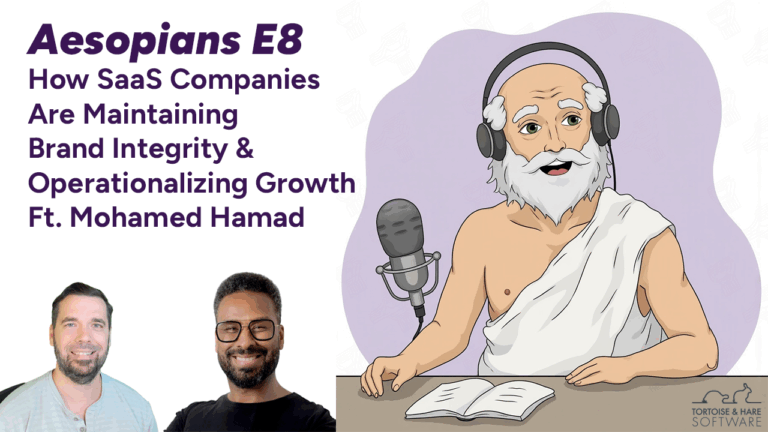
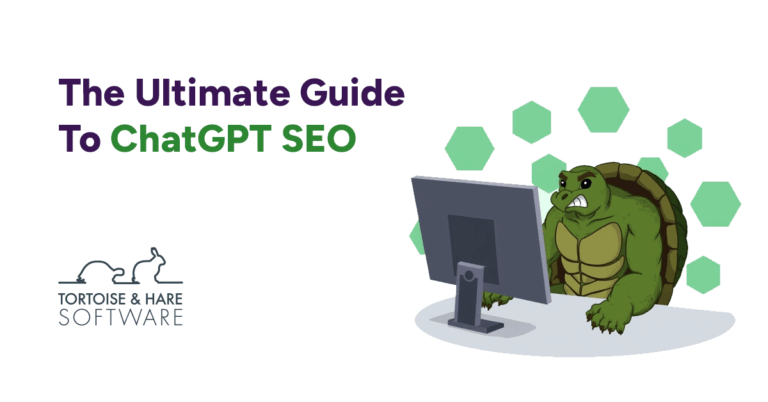
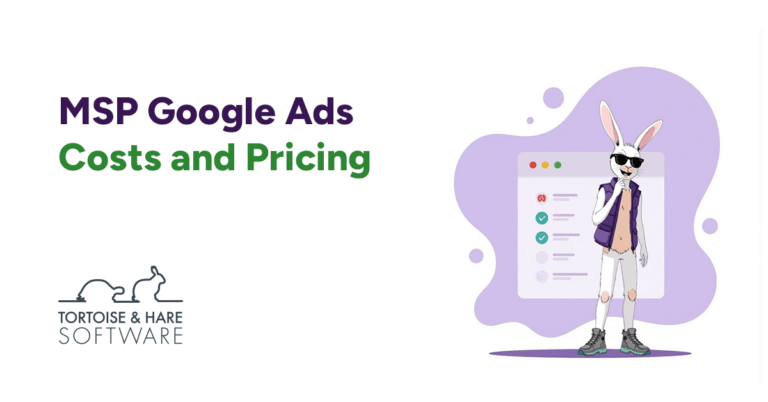
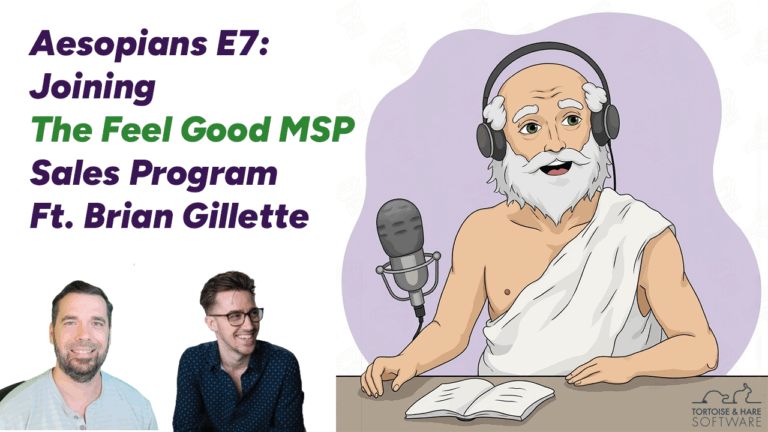
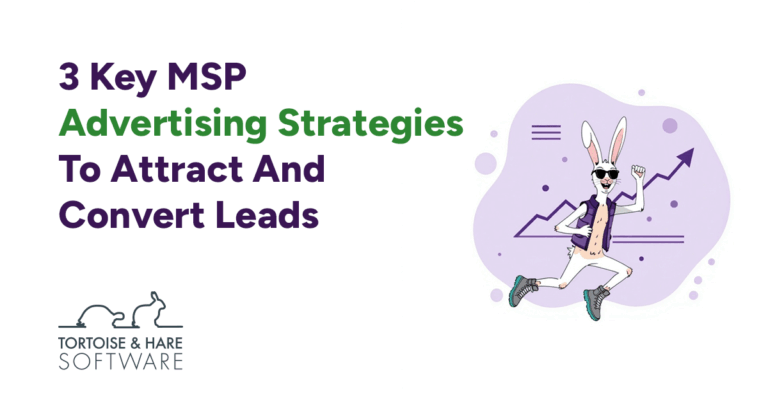
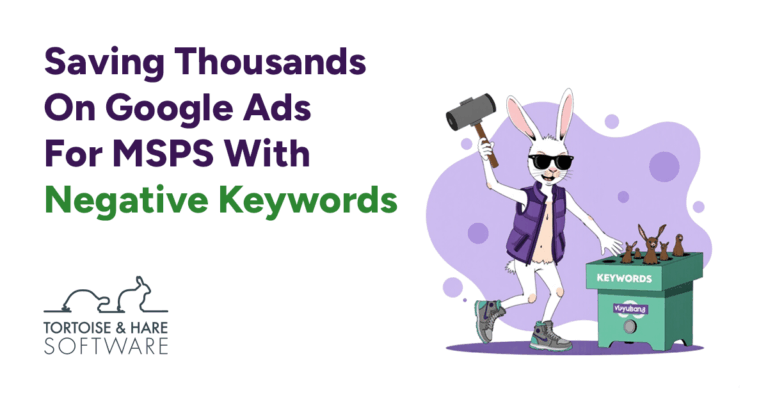
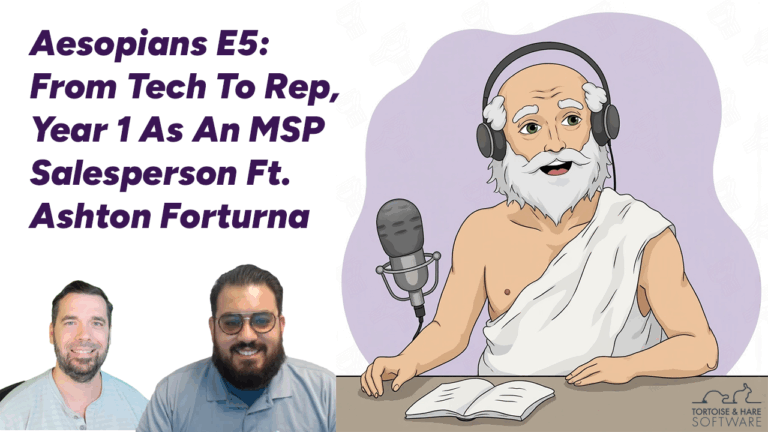
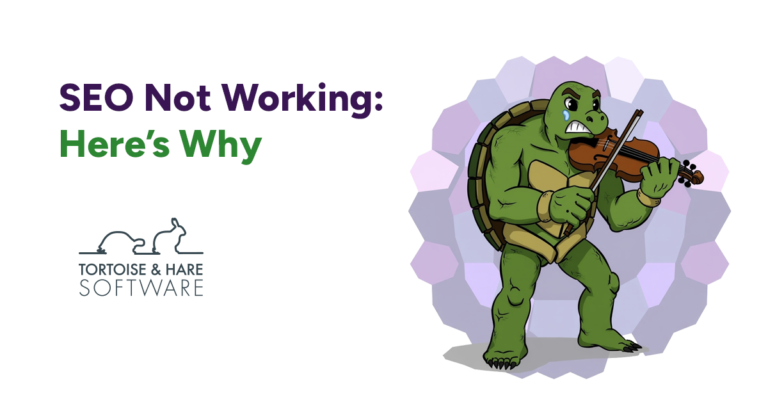
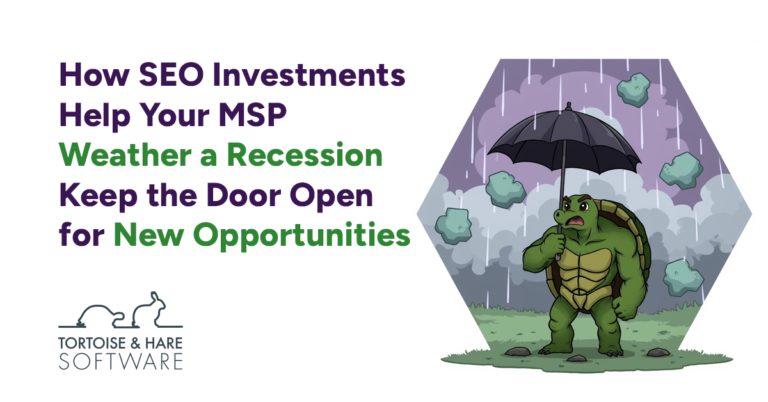

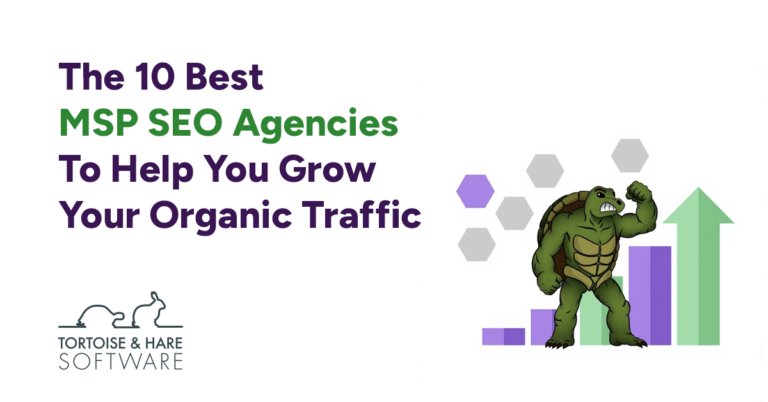
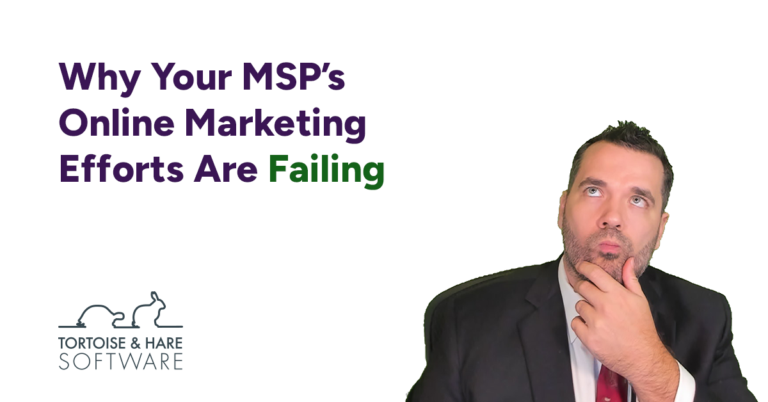
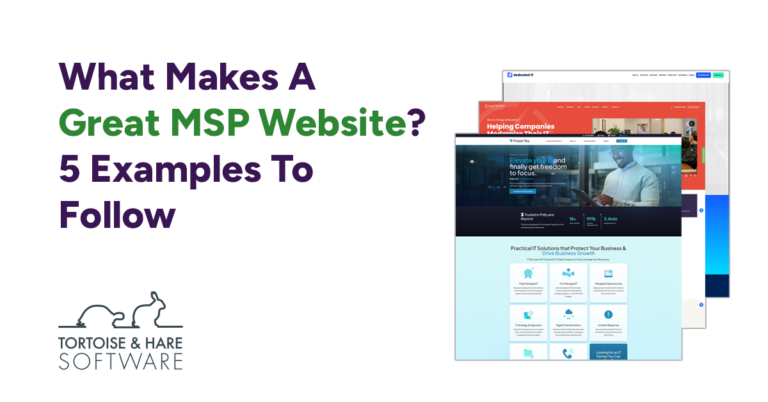
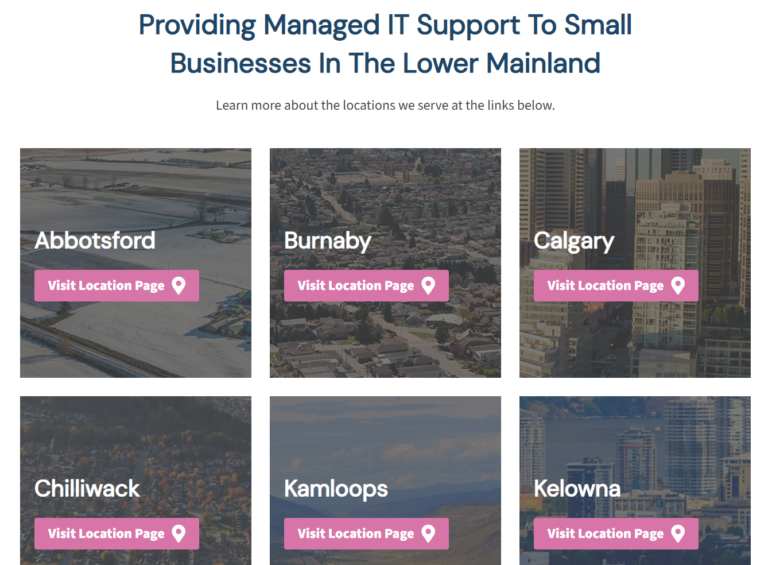








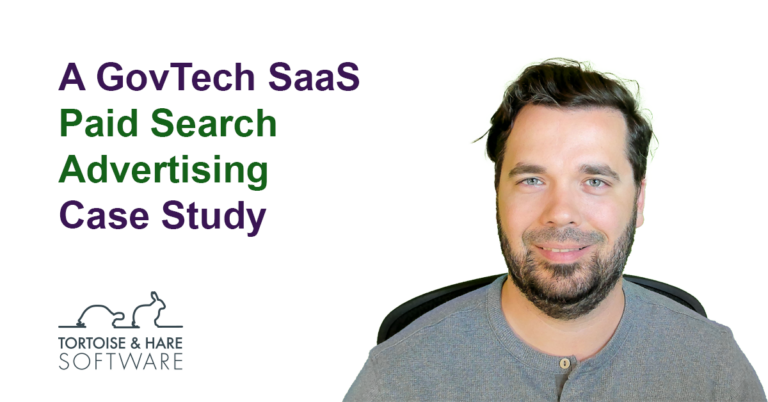
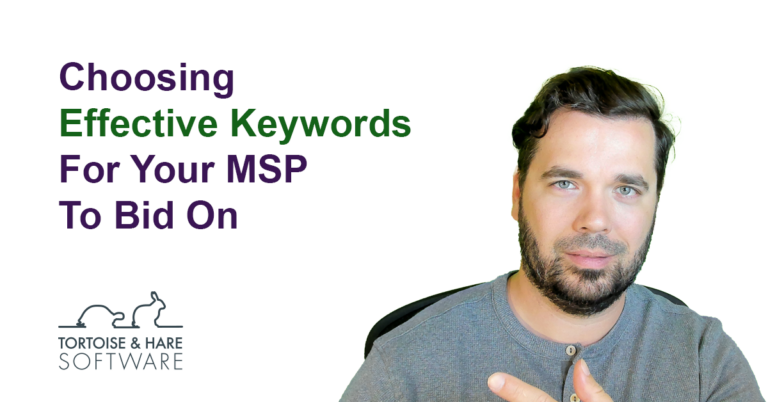



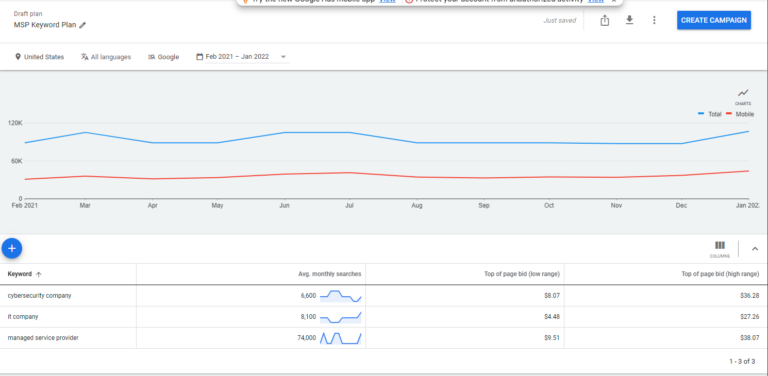

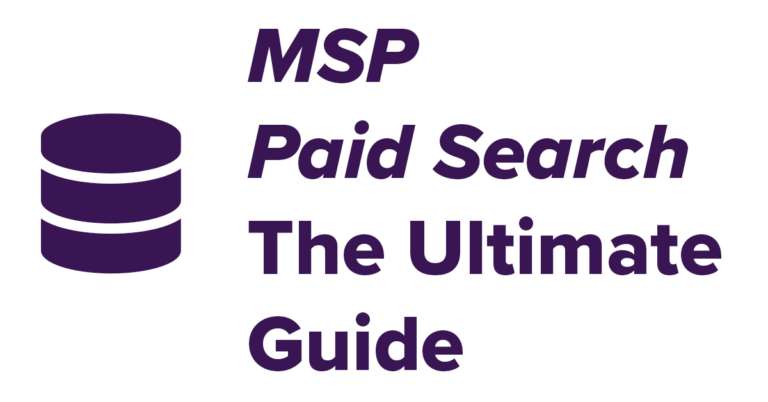
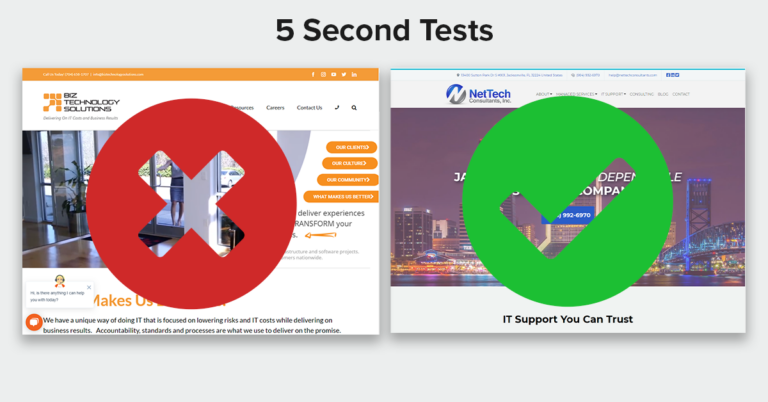
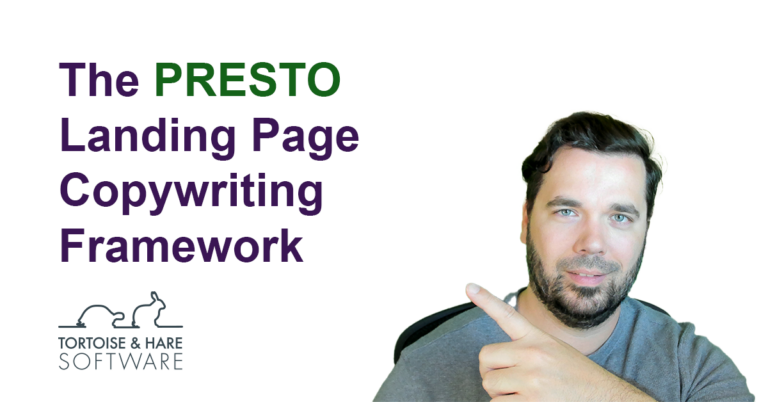



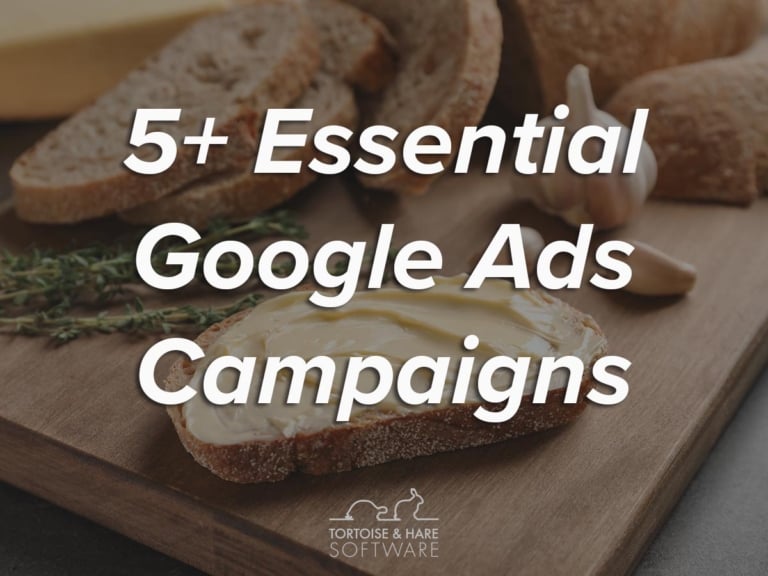



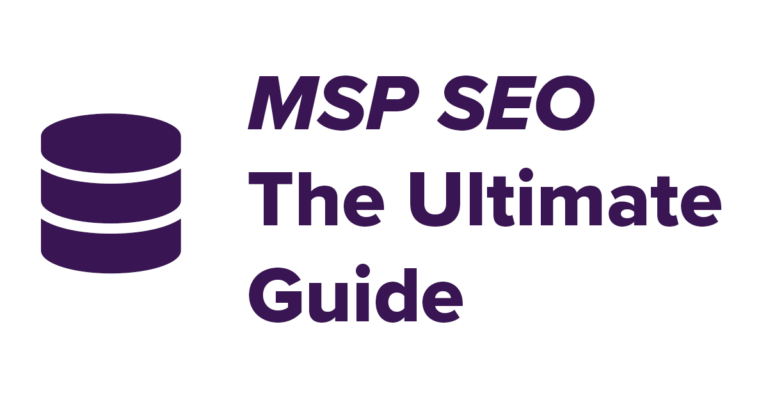

Leave a Comment