Granting Access To Google Tag Manager
Last Updated: September 10, 2024
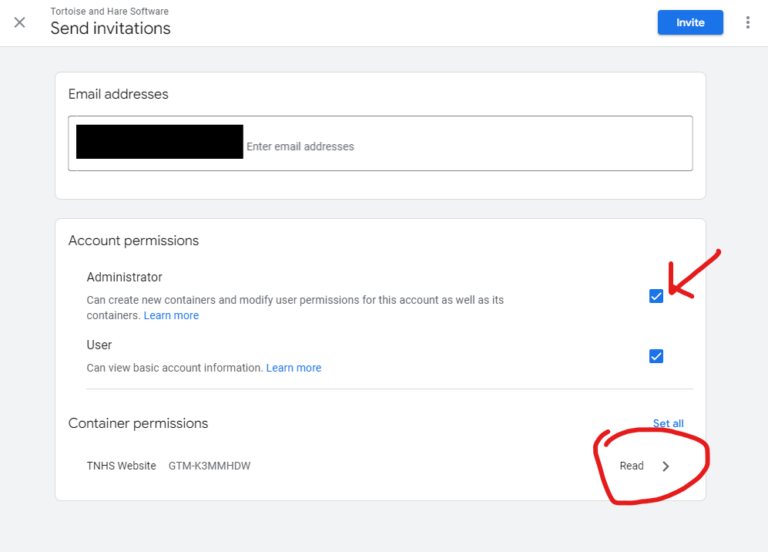
In this post we provide you with a brief overview of Google Tag Manager and show you how to grant us access to the platform as a 3rd party marketing partner so that we may administer the account on your behalf.
What Is Google Tag Manager?
Google Tag Manager is a tag management platform. Google Tag Manager allows marketers developers and other teams to create and deploy simple Javascript tags while layering on features such as debugging capabilities, permissions management, and version control.
Google Tag manager allows teams to deploy JavaScript tags for commonly used marketing software products such as GA4, independent of the main website’s publishing schedule. For instance you may be in the middle of developing a set of changes that are on your staging site that are not ready for publishing. However, you notice an error and need to deploy a new conversion to your website in Google Ads on your live website ASAP. Google Tag Manager allows you to do this without having to publish your staging site code since it injects code into your websites header.
Why Do We Need Access To Google Tag Manager?
As your 3rd party marketing partner we need access to Google Tag Manager in order to create, configure, and deploy various marketing software products, such as GA4, CRM tracking snippets, conversion rate optimization tools, LinkedIn Ads, Google Ads, Meta Ads, and the various conversion tracking snippets associated with them.
Granting Access To Google Tag Manager To A 3rd Party
To grant us Google Tag Manager access go to https://tagmanager.google.com/#/home while signed in to your Google account. Select the container you would like to grant us access to from the list of available containers. If you do not see any containers or do not have a Google Tag Manager account, you can skip these steps and notify us and we will create a container and migrate tags to it on your behalf.
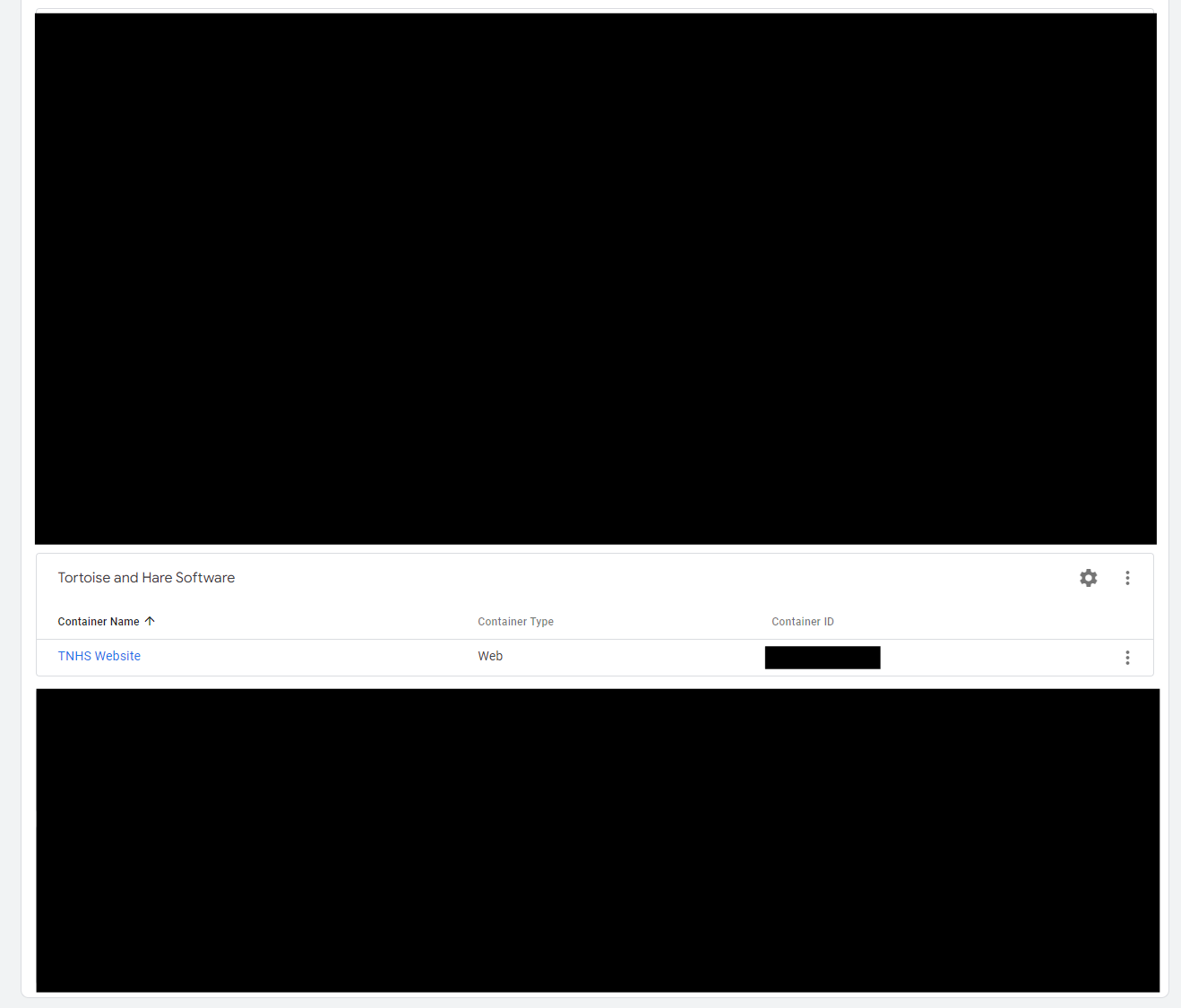
Once you are within the Google Tag Manager container you can navigate to the admin tab. On the admin tab click on user management within the account group (not the container).
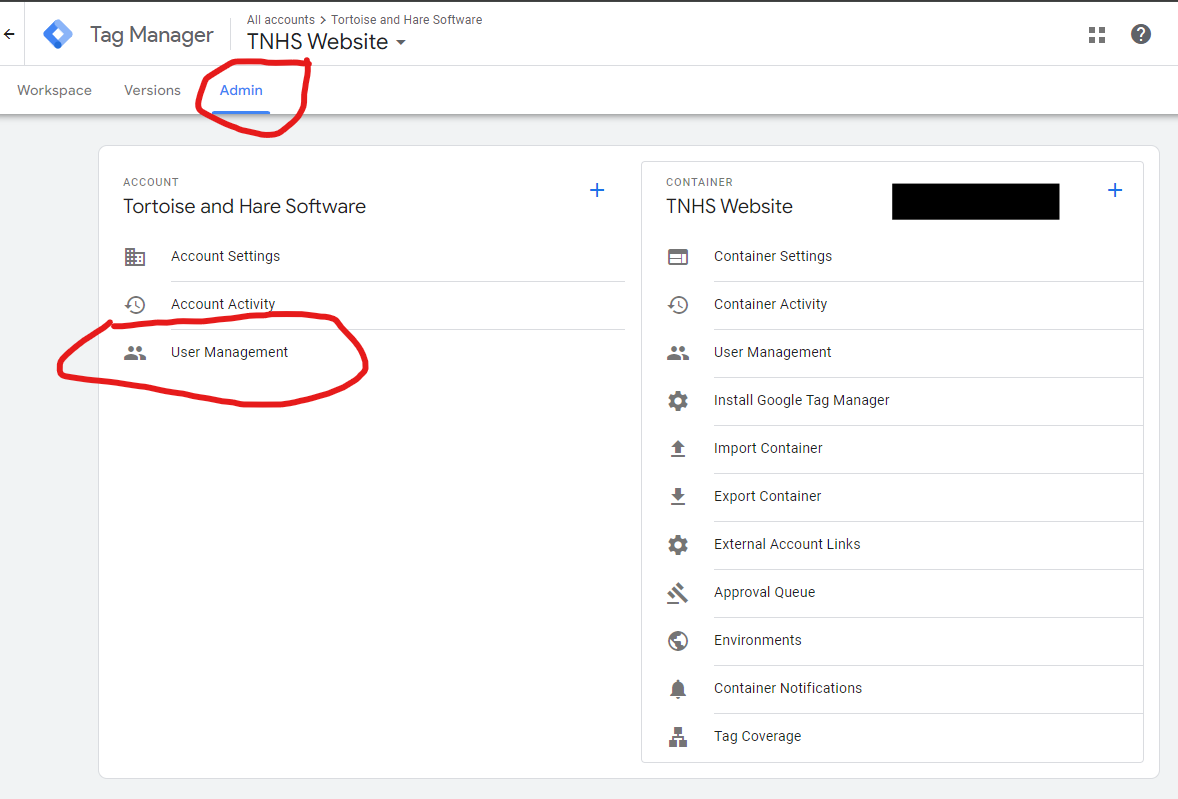
From there you can click the blue + sign in the top right corner to add a new user.
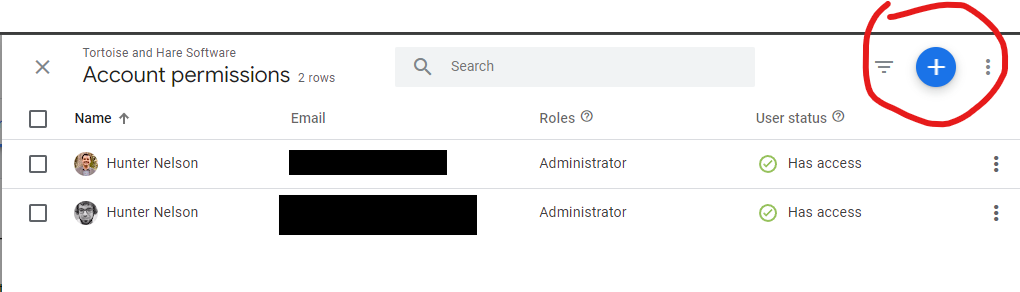
On the new user configuration screen grant administrative permissions to the user. Also click to the container permissions on the same screen and grant publish permissions on the container. The container permissions may be defaulted to read only when creating a new user.
Note that permissions requirements may be different for you specific circumstance or cybersecurity posture.
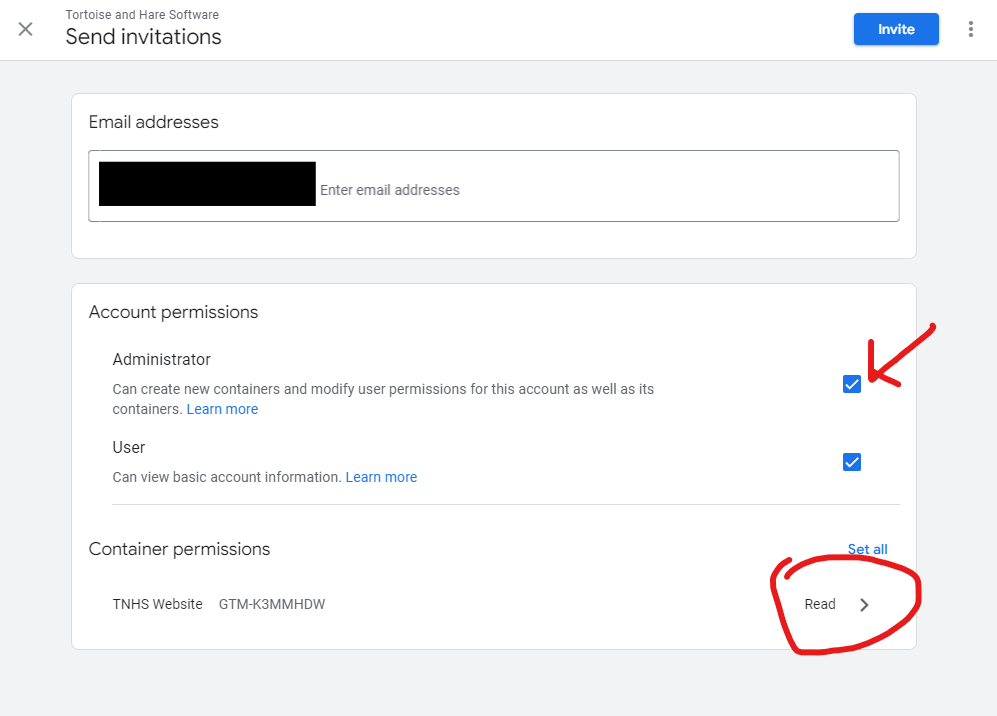
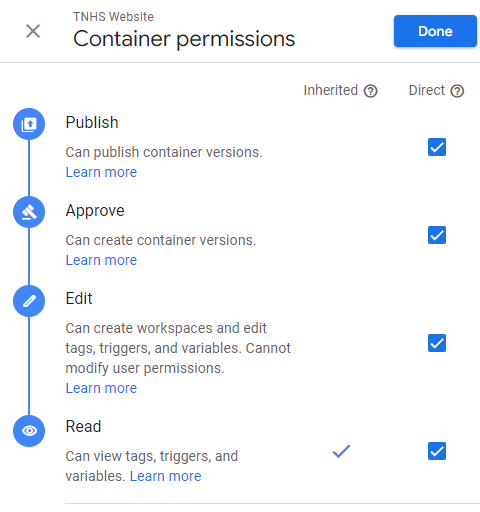
Conclusion
In this post we gave you a brief overview of Google Tag Manager and discussed why it’s an important part of a marketing toolstack because it decouples your tag deployment from your website’s publishing schedule. We also showed you how to grant us access to Google Tag Manager as your 3rd party marketing provider.

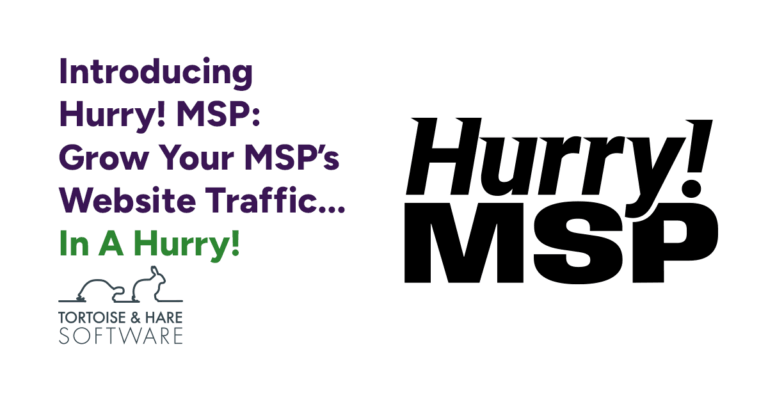
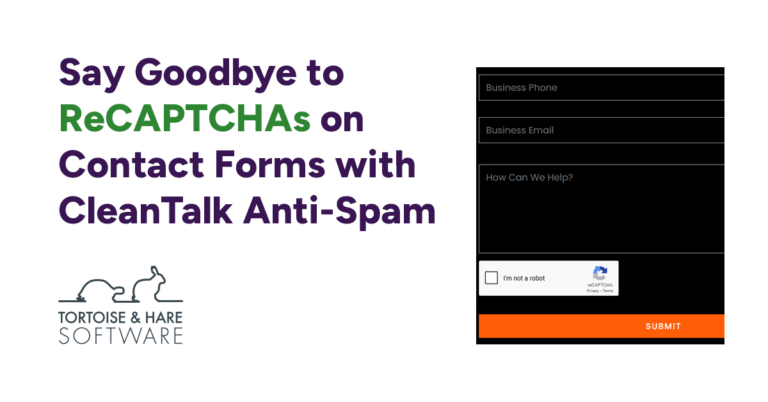
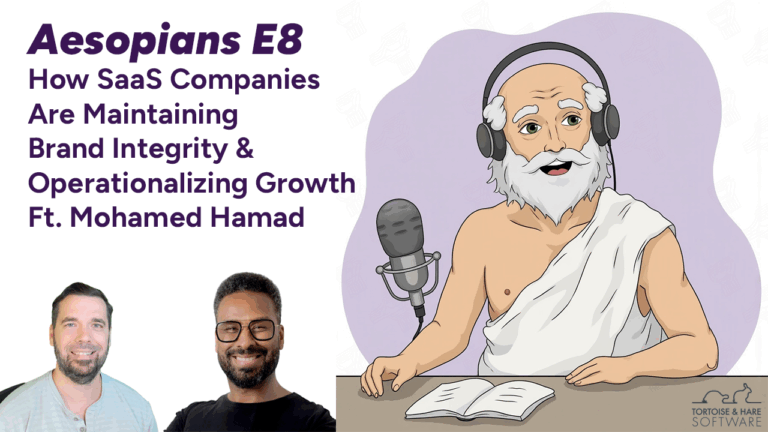
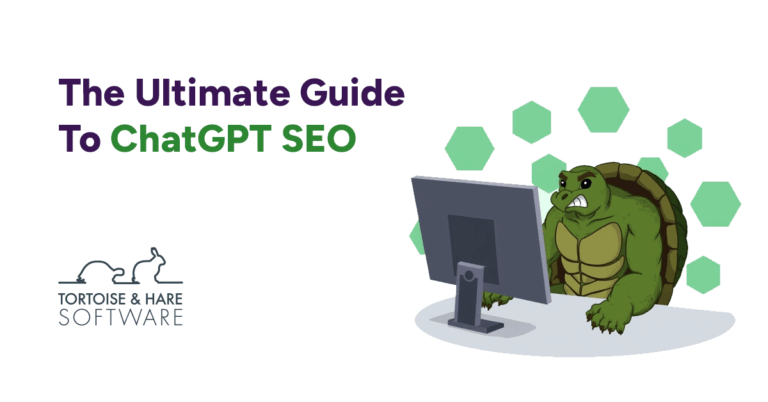
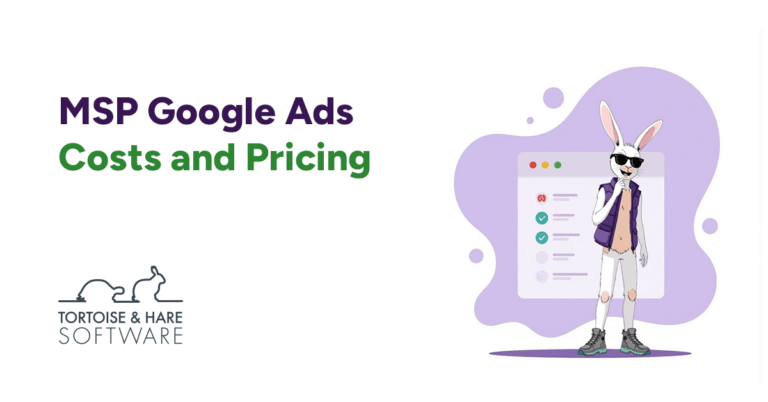
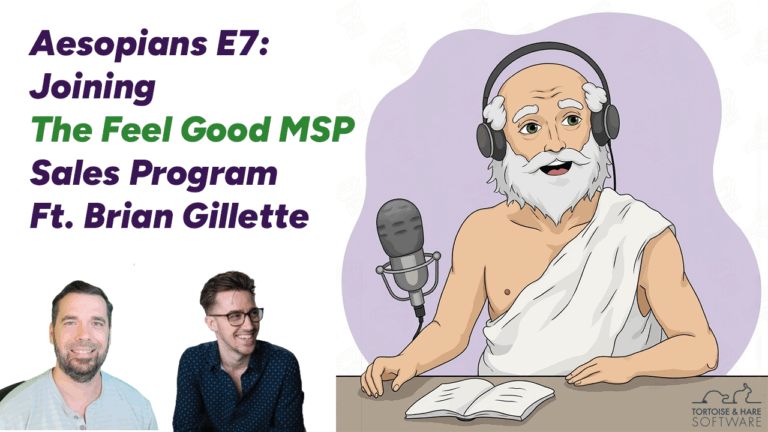
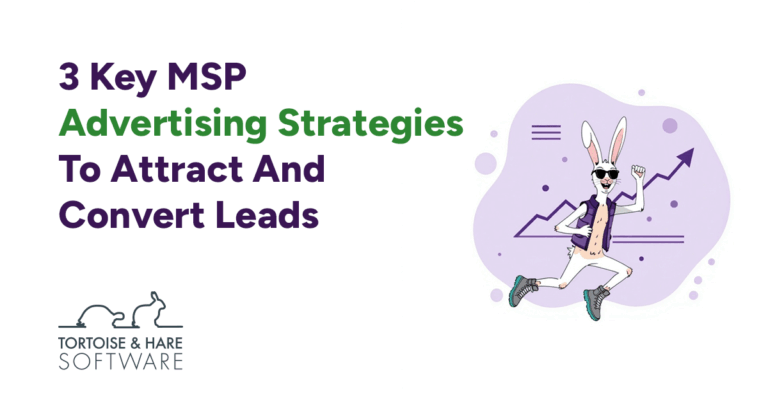
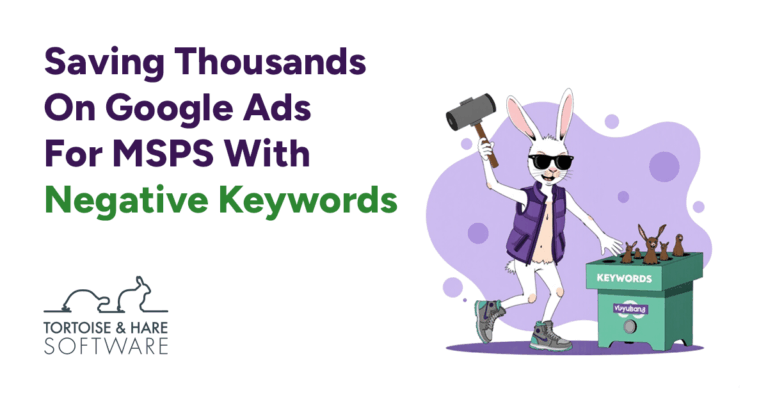
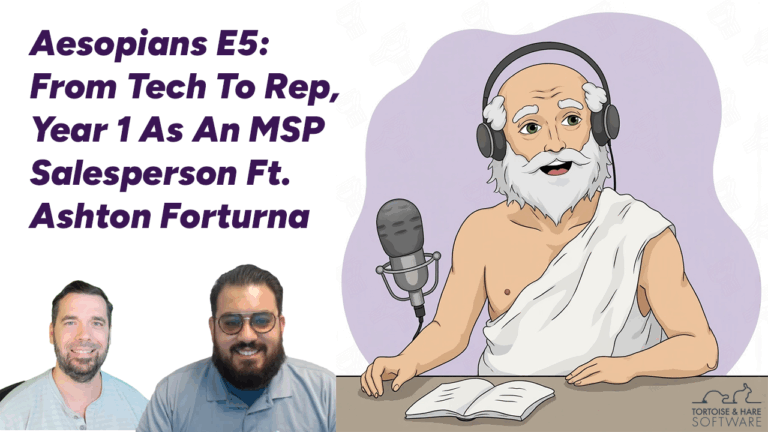
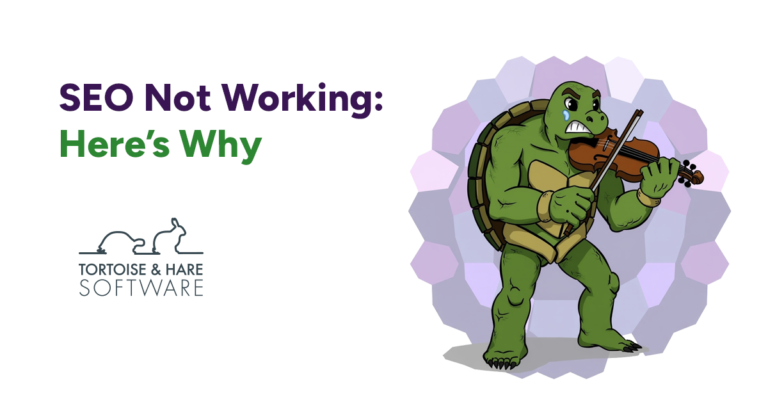
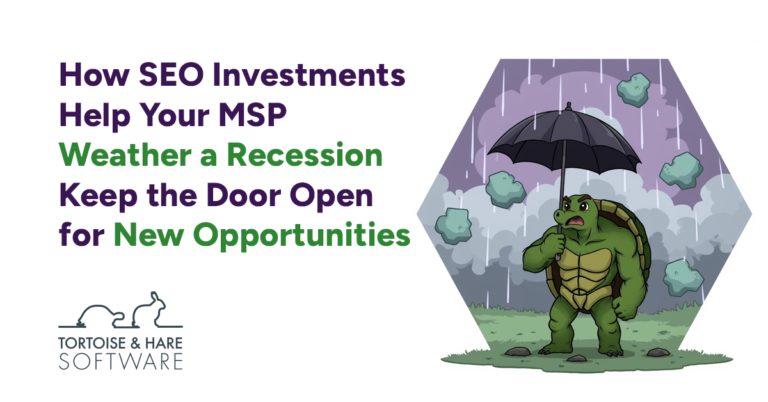

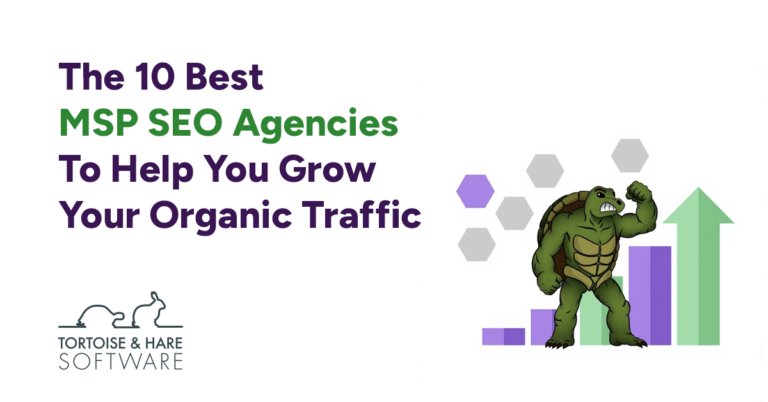
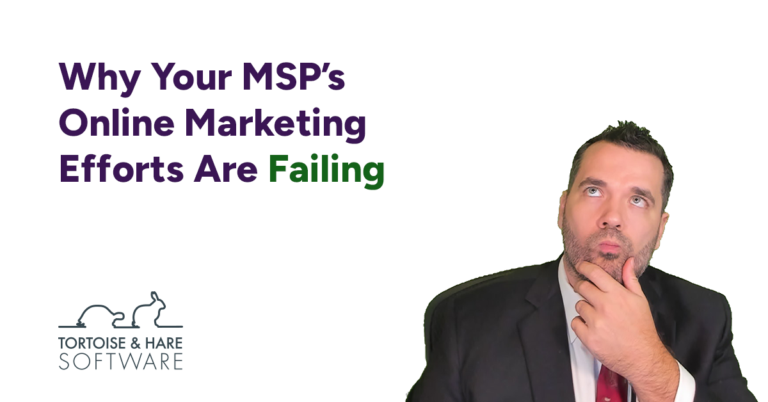
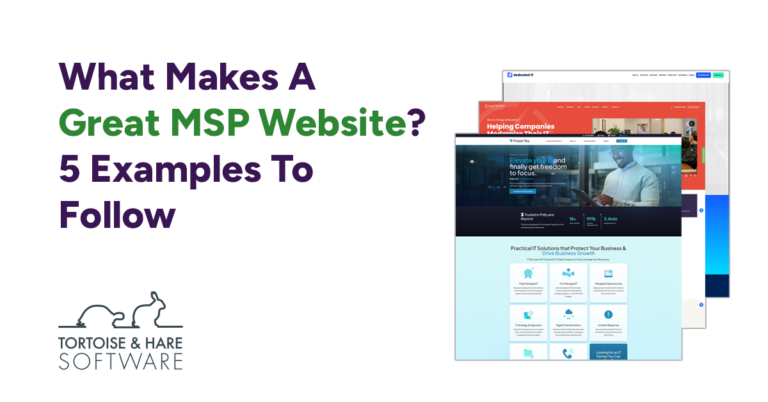
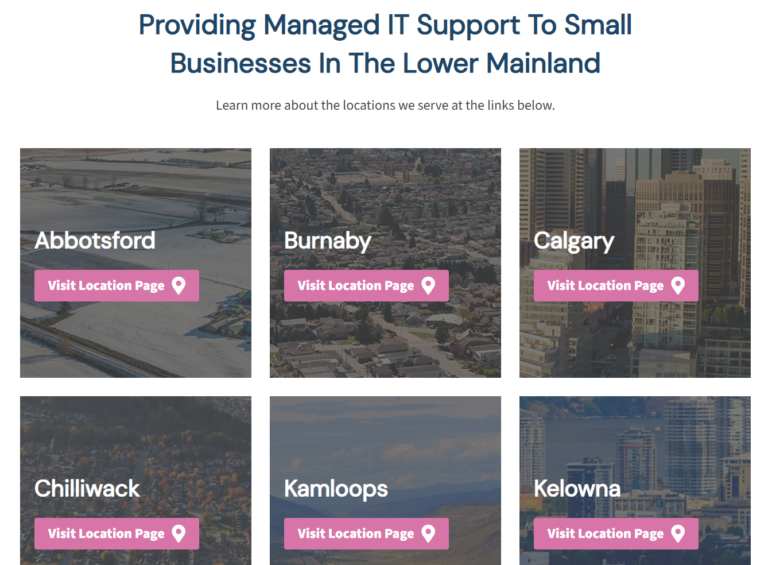






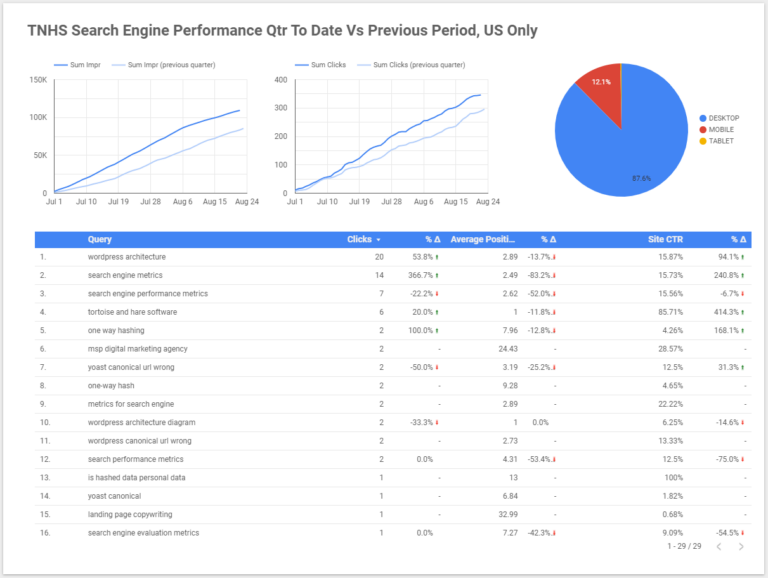

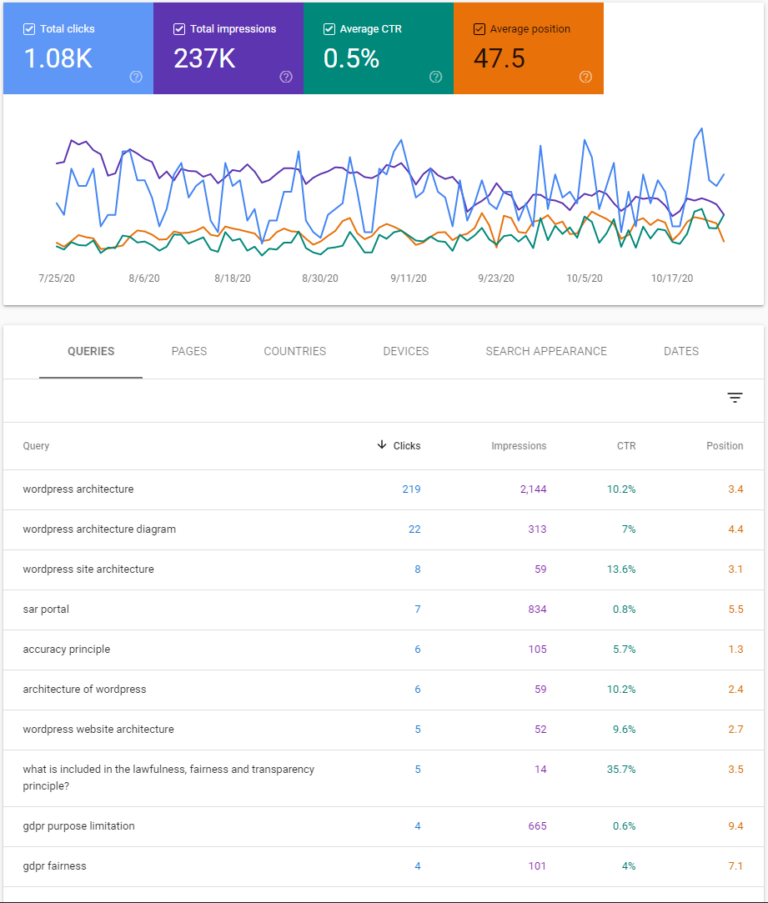


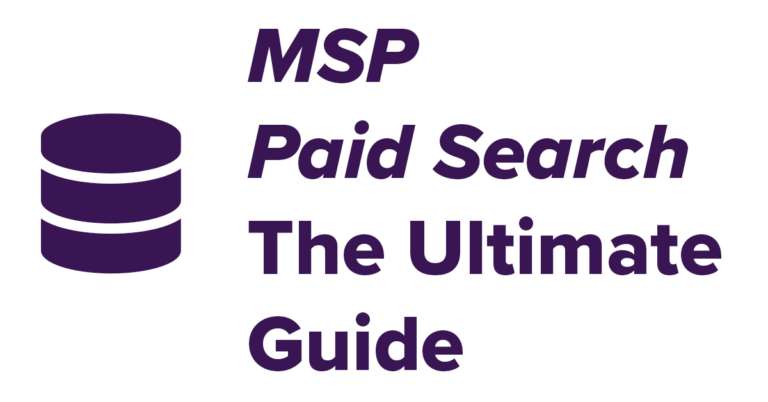
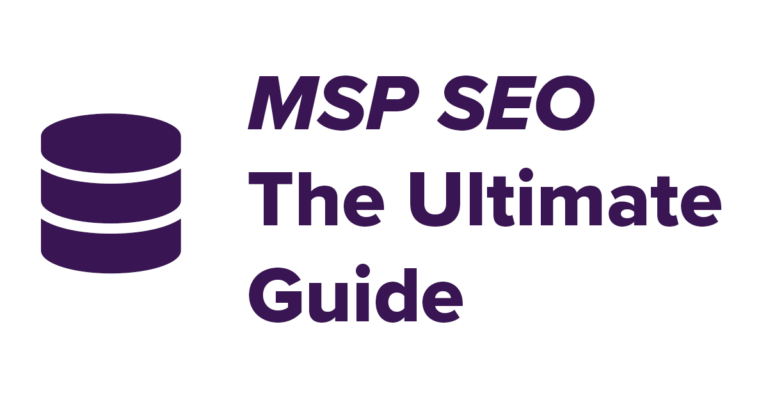


Leave a Comment